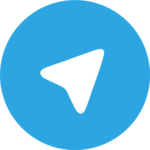Wondering why and how to install Stable Diffusion XL (Fooocus) on Google Drive? In this video tutorial, you’ll learn how to set up SDXL Fooocus on your Google Drive to address a common issue: losing files and models when using Google Colab. By installing SDXL Fooocus on Google Drive, you can ensure that your images and models are securely stored and not lost due to temporary storage on Colab. Discover how this setup allows you to use Stable Diffusion XL on Google Colab without needing a Colab Pro subscription.
What You’ll Learn:
- Installing SDXL Fooocus on Google Drive: Follow the step-by-step process to set up Stable Diffusion XL (Fooocus) on your Google Drive.
- Why Use Google Drive?: Understand the benefits of using Google Drive for permanent storage of your images and models.
- Avoiding Temporary Storage Issues: Learn how installing on Google Drive solves the problem of losing files with Google Colab’s temporary storage.
- Using SDXL Without Colab Pro: Discover how you can leverage Fooocus to use Stable Diffusion XL on Google Colab without the need for a paid Colab Pro subscription.
Step-by-Step Tutorial: install Stable Diffusion XL (Fooocus) on Google Drive
Watch YouTube Tutorial : Click Here
Links Used In Tutorial :
– SDXL – Fooocus On Google Drive : Click Here
Why Install on Google Drive?
Installing Stable Diffusion XL (Fooocus) on Google Drive provides a permanent storage solution for your files and models. Unlike temporary storage on Google Colab, Google Drive ensures that your work remains safe and accessible. This setup also allows you to use SDXL on Colab without incurring additional costs for a Colab Pro subscription.
Conclusion:
Setting up Stable Diffusion XL (Fooocus) on Google Drive is a smart solution to avoid losing files and models when using Google Colab. This tutorial guides you through the installation process and highlights the benefits of using Google Drive for permanent storage. Get started today and enjoy using Stable Diffusion XL with enhanced convenience and reliability!