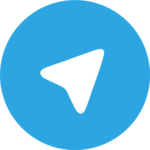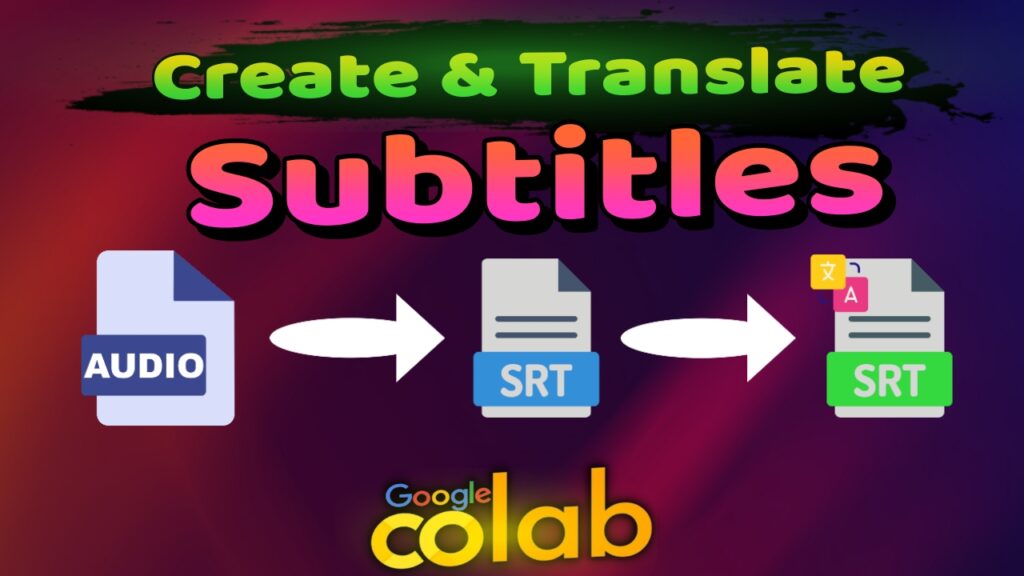Have you ever needed to add subtitles to your videos — or even translate them into another language?
In today’s tutorial, I’ll show you how to convert any audio file into an SRT file, ready for use as subtitles or captions in your videos!
👉 Watch the full video tutorial here: Click Here
Links used in the tutorial :
- Google Colab notebook : Bahaa Ai – Audio > SRT > Translate GUI : Click Here
- Free AI Tool to Remove Vocals and Create Karaoke Tracks Easily : Click Here
What is an SRT File?
An SRT file (SubRip Subtitle file) contains the subtitle text and timestamps for your video.
It’s the standard format used for video subtitles and is sometimes referred to as captions.
The Easy Way to Create and Translate SRT Files
I’ll introduce you to a special free tool where you simply upload your audio file, and it will:
-
Generate an SRT file from your speech
-
Translate the subtitles into a language of your choice!
🌍 Supported Languages:
-
Hindi – English – Spanish – French – Chinese – Italian – Japanese – Portuguese
(More languages will be added soon!)
Step-by-Step Guide
Here’s a quick overview of the process I show in the video:
1. Extract Your Audio
-
Open CapCut or any video editing software.
-
Create a new project and add your video.
-
Export the project as an MP3 audio file.
Tip: If your audio contains background music, you can clean it using the audio separation tool I shared in a previous tutorial.
2. Access the Audio to Subtitles Tool
-
Open the Audio to Subtitles & Translate tool (link available in the video description).
-
Install the required packages — if a pop-up appears, click “Run Anyway.”
3. Generate and Translate Your Subtitles
-
Upload your MP3 file.
-
Select your audio’s original language.
-
Choose your target translation language (example: English to Hindi).
-
Click “Transcribe & Translate.”
Within seconds, you’ll get:
-
An SRT file for the original language
-
A translated SRT file
4. Add Subtitles to Your Video
-
Import the translated SRT file into your video editor.
-
Adjust subtitle styling if needed.
-
Export the final video with your new subtitles!
Important Reminder!
When you’re finished using Google Colab, make sure to:
-
Go to Runtime → Disconnect and Delete Runtime → Yes to confirm.
This ensures your resources are properly cleaned up.