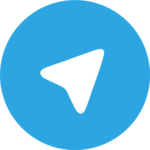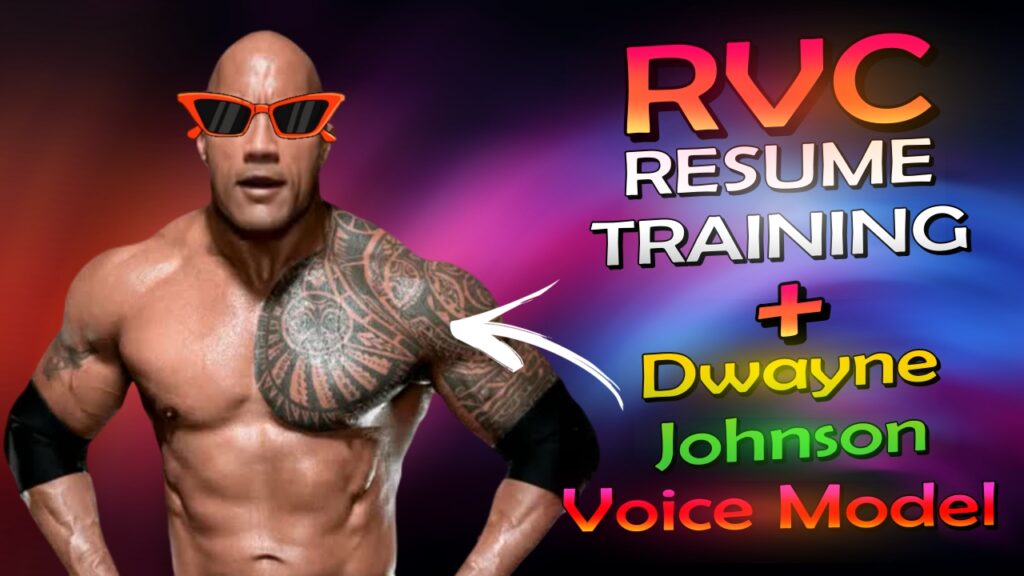In this tutorial, you will learn how to resume training an RVC model efficiently. If you have already trained a model and want to improve its performance by continuing from where you left off, this guide will walk you through the process.
Additionally, you’ll get access to a pre-trained Dwayne Johnson voice model to use as you wish. Let’s dive in!
Watch Tutorial on Youtube : Click Here
Links used in the tutorial:
- RVC Voice Cloning ( Google Colab ) : Click Here
Dwayne Johnson RVC Voice Model :
- Model Name : Dwayne
- Link : Click Here
Related Tutorial : Clone Any Voice for Free – RVC Google Colab Training & Inference Full Tutorial
Step By Step Guide:
Step 1: Open Google Colab and Run the Main Step

- Open your web browser and log in with your Gmail account.
- Click on the Google Colab project link provided in the video description.
- Click Run Anyway when prompted to allow execution.
- The step will start running and, once completed, a checkmark will appear.
Step 2: Load the Model for Resuming Training

- Go to the section for loading the model from Google Drive.
- Ensure you have previously trained and saved a model in Google Drive.
- Enter the exact model name (e.g.,
Dwayne). - Copy the Google Drive link to the saved model (ensure access is set to “Anyone with the link”).
- Paste the link into Google Colab and run the step.
- Once completed, a checkmark will confirm that the model is loaded.
Step 3: Resume Training the Model

- Go to the Training Section.
- Enter the same model name (
Dwayne). - Set the total number of epochs (
700in this case). - Run the training step – training will resume from epoch 601.
- Wait for the training to complete.
- Once done, a checkmark will appear confirming completion.
Step 4: Save the Updated Model to Google Drive

- Go to the Model Saving Section.
- Enter the same model name to overwrite the previous version.
- Run the saving step – this links Google Colab to Google Drive.
- The model will be saved under the RVC Packages folder.
- Once completed, a checkmark will confirm that the model is stored successfully.
Final Steps & Best Practices
✅ Disconnect from Google Colab after finishing the training to free up resources.
Thank you for following this guide, and happy training!